Some Plainfield Today readers have asked for a how-to on subscribing to the new automated email delivery of CLIPS. Here goes (just click on any image to enlarge) --
1. The automated email delivery subscription is at the top of the CLIPS home page.
2. Type your email address in the box -- double-check before you submit it -- no missing leters, no tpyos...
3. Google wants to know you're a real person, so type the letters you see on the screen. (Don't worry, if you don't get it right, Google will put up a fresh set.)
4. After typing in the letters, Google lets you know you were successful -- and to go look in your email Inbox for a confirmation email. The graphic says the email will be from 'Feedburner Email Subscriptions', but I got one from 'CLIPS' -- whatever. Look for both. The confirmation email should show up within a couple of minutes (if it doesn't, chances are the email address typed in was not correct -- go back to step 1.)
5. This is THE REALLY HARD PART -- you have to remind yourself to go look in your email Inbox for a confirmation email from 'CLIPS' or 'Feedburner Email Subscriptions' -- and CLICK ON THE LINK in the message. Why is this the 'hard part'? -- I don't know but it is.
6. Success! After clicking the link in the email message from 'CLIPS' you will be taken to this confirmation page on Google's website.
7. Can't find the email in your Inbox? Made a misteak typing in your email address? Just go back to the original subscription box on the CLIPS home page (see here), rinse and repeat.
8. Sit back and enjoy. The CLIPS email will be automatically delivered to your Inbox each morning, between 10:00 and 10:15 AM.




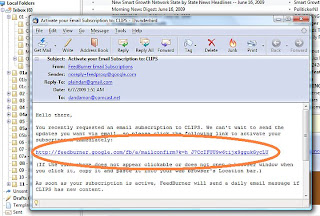







0 comments:
Post a Comment